Download & Install JDK/JRE, Setup Environment Variable on Windows machine + JDK Directory Structure.
Hello Programmers,
In today's new article we discuss How to Download and Install JDK, Setup Environment variable in Windows Machine also we discuss JDK Directory Structure. So let's get started...
In today's new article we discuss How to Download and Install JDK, Setup Environment variable in Windows Machine also we discuss JDK Directory Structure. So let's get started...
 |
| Download and install JDK/JRE Setup environment variable and JDK directory structures |
Download and install JDK/JRE:
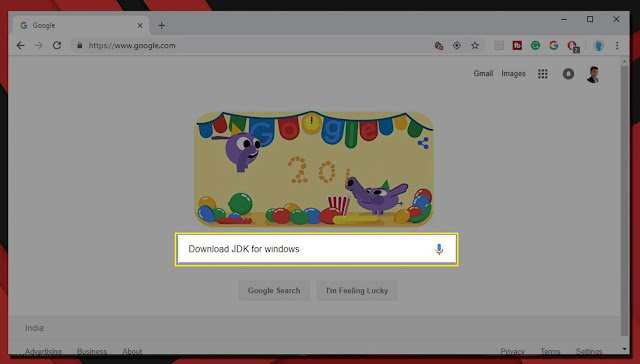 |
• Search in Google Download JDK for Windows (Here I am going to show for Windows OS all procedure is same.)
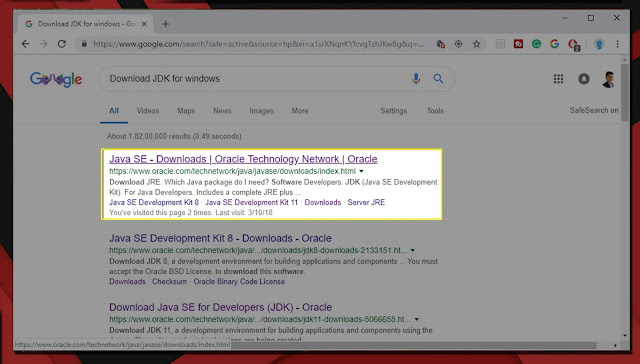 |
| Google Search Result |
• Click on the first link as shown in the figure.
• Chick on Oracle JDK Download Button.
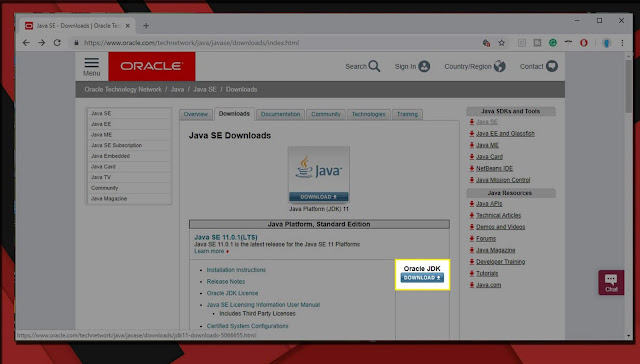 |
| Oracle Official Website |
• Click on Accept button and Download JDK version you want.
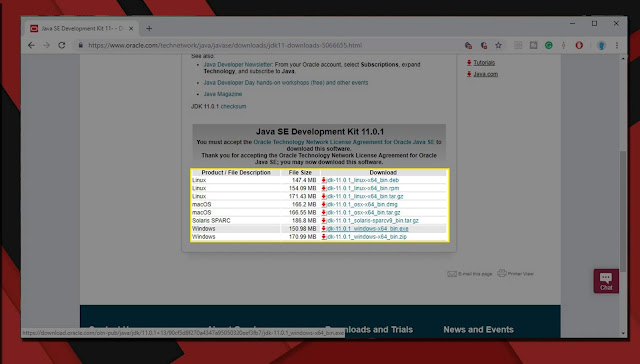 |
| JDK Download |
• Install JDK 11 or any version.
Environment variables set up (Windows 10/7/8/8.1/XP):
After downloading and install JDK follow these steps for setup your Local Environment Variable on Windows machine.In my case, I am installed JDK in my C drive location at:
--> C:\Program Files\Java\jdk1.8.0_131
• Right click on This PC or My Computer.
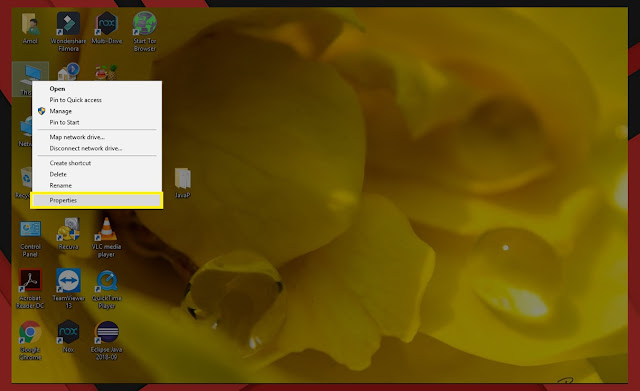 |
| This PC |
• Select Properties Option (located at the bottom).
• Click on Advanced System Settings.
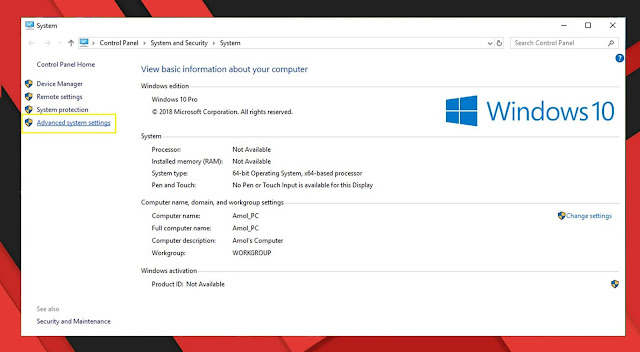 |
| Advance System Setting |
• In Advance tab select Environment Variables… (Located at the bottom).
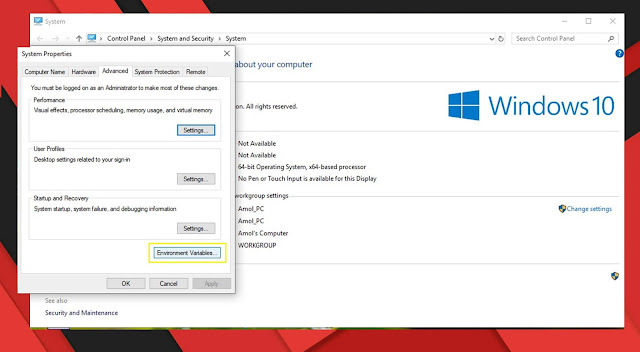 |
| Environment Variable |
• Now, alter the 'Path' variable so that it also contains the path to the Java executable. Example, if the path is currently set to 'C:\WINDOWS\SYSTEM32', then change your path to read 'C:\WINDOWS\SYSTEM32; C:\Program Files\Java\jdk1.8.0_131\bin
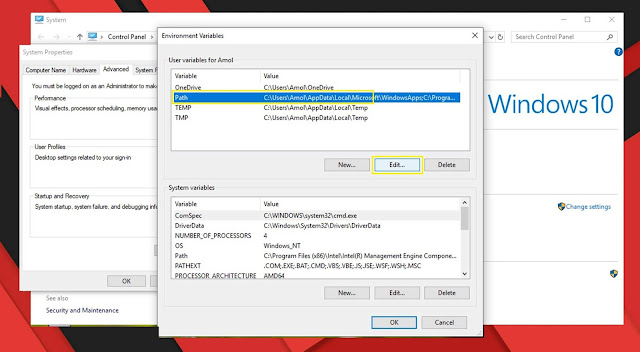 |
| Environment Variable |
• If Path variable is not present then you create using, New button.
• Also create one more environment variable it is optional but necessary for Android Studio, JAVA_HOME in this variable paste the Java JDK bin folder path. "C:\Program Files\Java\jdk1.8.0_131\bin"
Another Way (Online):
You really do not need to set up your Local Environment to start learning Java programming language. The reason is very simple, already online some tools available for Java Programming environment, so that you can compile and execute all the available examples online at the same time when you are doing your theory work. This gives you confidence in what you are reading and to check the result with different options. Feel free to modify any example and execute it online.
Try…
• Open your Web Browser then opens your favorite search engine like Google.
• Search Online Java Compiler.
• Click on links you provided and learn Java Programming.
Tips: You can try this On Android/ IOS Mobile also.
JDK Directory Structure:
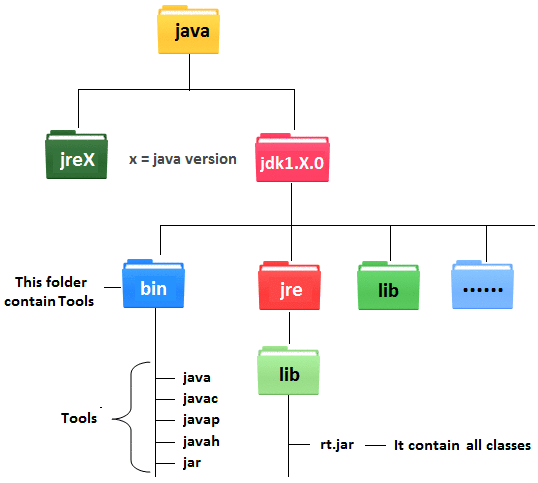 |
| JDK Directory Structure |
JDK Directory Structure:
In this section, you will know about different components or sub-directories of JDK. Let's suppose that the JDK software is installed at C:\jdk1.6.0.C:\jdk1.6.0
It is the root directory of JDK installation. It contains the Copyright, license, README files, src.zip, and the archive of source code for the Java platform.
C:\jdk1.6.0\bin (pronounce it as jdk1.6.0 slash bin)
The bin contains the executable (.exe) files for the development tools. This directory should contain by the PATH Environment variables.
C:\jdk1.6.0\lib
It contains the files, which is used by the development tools. It contains 'tool.jar', which have non-core classes for support of the tools and utilities in the JDK and 'dt.jar' file, which tell interactive development environments or IDEs how to display java components and how to let the developer customize them for an application.
C:\jdk1.6.0\jre
It is the root directory of the Java Runtime Environment. It is used by the JDK development tools. The JRE helps to run applets and applications written in the Java programming language by providing the libraries, JVM, and other components.
C:\jdk1.6.0\jre\bin
It contains the Executable files and DLLs for the tools and Java platform. The executable files available in \jdk1.6.0\jre\bin are identical to the file available in \jdk1.6.0\bin. There is no need to be a path of this directory in Environment Variables.
C:\jdk1.6.0\jre\bin\client
This directory contains the DLLs files, which are used by Java HotSpot Client Virtual Machine.
C:\jdk1.6.0\jre\bin\server
This directory contains the DLLs files, which are used by Java HotSpot Server Virtual Machines.
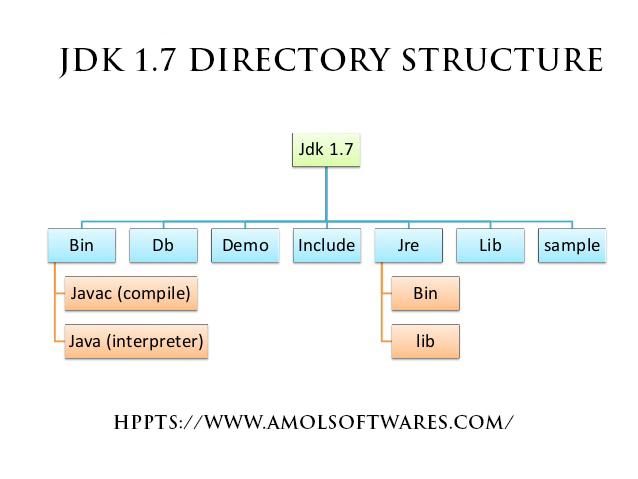 |
| JDK Directory Structure |
C:\jdk1.6.0\jre\lib
It contains the Code libraries, property settings, and resource files which are used by the Java runtime environment.
C:\jdk1.6.0\jre\lib\ext
It contains extensions of default installation directory for the Java platform.
C:\jdk1.6.0\jre\lib\security
It contains the files, which are used for security management. This includes the security policy and security properties files.
C:\jdk1.6.0\jre\lib\applet
Applets can be placed in this directory by the supporting classes, which are contained by jar files.
C:\jdk1.6.0\jre\lib\font
It contains the font files used by the Java platform.
Additional files and Directories
Additional directories include demos, java source code, and C header files. Structures of these directories are shown on your screen.
C:\jdk1.6.0\demo
This directory contains the Examples with Source code that shows how to create the program for the Java platform.
C:\jdk1.6.0\include
It contains the 'C' language header files and it uses the Java Native Interface and the JVM Debugger Interface to support native-code programming.
C:\jdk1.6.0\src.zip
It contains the source code for the Java platform.
C:\jdk1.6.0\applets
It contains the applets that can be used on a web page.
C:\jdk1.6.0\jfc
It contains examples of Java 2D and JFC\SWING functionality.
C:\jdk1.6.0\jpda
Contains Examples of Java Platform Debugging Architecture and includes source code for the javadt and jdb utilities.
C:\jdk1.6.0\plugin
It contains the demos for how to use with the java plug-in product.

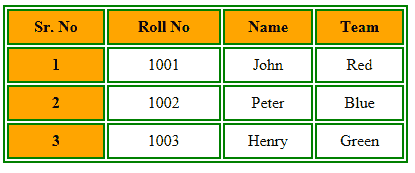


0 Comments